Save an email conversation in a text file
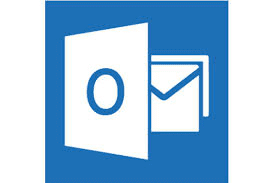
For informational purposes, you might need to save an email conversation thread, but you don’t want all those emails cluttering your mailbox.
It’s easy to save the entire conversation in one text file. To do so, select the message, or messages, from the Message list in the appropriate Mail folder.
Next, choose File | Save As. The Save As Type dropdown list automatically displays Text Only.
Choose a location to save the file, and then enter a name in the File Name text box. Click Save and a new text file is created that includes the selected emails.
Once all the information you need is in the new text file, return to Outlook and delete the selected messages if you desire. It’s important to note that no attachments or formatting are saved in the text file; only the header information and message text is saved.

